Creating a visually stunning and highly functional website can seem like a daunting task, especially if you’re not a web development expert. However, Elementor, a powerful page builder for WordPress, has revolutionized the way we approach website design. In this ultimate guide, we’ll walk you through the key features of Elementor, provide tips for mastering its tools, and help you build a website that stands out.
1. Introduction to Elementor
Elementor is a drag-and-drop page builder that allows users to design custom pages and posts without needing to code. With its intuitive interface and extensive features, Elementor has become a favorite among both beginners and experienced developers.
2. Getting Started with Elementor
Installation and Setup:
- Install Elementor Plugin: Navigate to your WordPress dashboard, go to “Plugins” > “Add New,” search for “Elementor,” and click “Install Now.” After installation, activate the plugin.
- Elementor Pro: Consider upgrading to Elementor Pro for access to advanced features like premium widgets, templates, and theme building capabilities.
Basic Interface Overview:
- Editor Panel: Located on the left, this is where you can drag and drop widgets and adjust settings.
- Preview Area: The central area where you can see your changes in real time.
- Navigator: A feature that helps you organize and navigate through different sections and widgets on your page.
3. Building Your First Page
Choosing a Template:
- Elementor offers a range of pre-designed templates that can be a great starting point. Simply click on the “Templates” button, choose a template, and customize it according to your needs.
Adding Sections and Widgets:
- Add a Section: Click the “+” button to add a new section. You can choose the structure of the section (e.g., single column, multiple columns).
- Insert Widgets: Drag and drop widgets (such as text, images, buttons) from the editor panel into your section. Each widget can be customized with specific settings.
Customizing Widgets:
- Content: Edit the text, images, and other content directly from the widget’s content tab.
- Style: Adjust colors, fonts, margins, and padding in the style tab.
- Advanced: Set custom margins, padding, and motion effects under the advanced tab.
4. Advanced Features
Theme Builder:
- Elementor Pro’s Theme Builder allows you to design your header, footer, single post templates, and archive pages. This feature provides total control over the design of your entire site.
Dynamic Content:
- Use dynamic content features to pull data from custom fields, posts, or user profiles. This is particularly useful for sites with a lot of dynamic content, like blogs or e-commerce stores.
Popup Builder:
- Create attention-grabbing popups for promotions, lead generation, or notifications. Customize popups using the same Elementor interface and set triggers for when and where they appear.
5. Best Practices for Stunning Designs
Consistency is Key:
- Maintain a consistent design throughout your site. Use the same color scheme, fonts, and spacing to create a cohesive look.
Responsive Design:
- Ensure your website looks great on all devices. Elementor allows you to preview and adjust your design for desktop, tablet, and mobile views.
Optimize for Speed:
- Use lightweight images and optimize your design to ensure fast loading times. Elementor’s built-in tools and external plugins can help with performance optimization.
A/B Testing:
- Experiment with different designs and layouts to see what works best. Elementor integrates with various A/B testing tools to help you make data-driven design decisions.
6. Troubleshooting Common Issues
Elementor Not Loading:
- Check for plugin conflicts or server issues. Deactivate other plugins one by one to identify any conflicts.
Widgets Not Displaying:
- Ensure that all required plugins are installed and activated. Clear your browser cache or try a different browser if the problem persists.
Performance Issues:
- Optimize your images and reduce the number of widgets on a page. Use caching plugins and a content delivery network (CDN) to improve load times.
7. Conclusion
Mastering Elementor can transform your approach to web design, making it accessible and enjoyable. By leveraging its powerful features and following best practices, you can create stunning, functional websites that meet your needs and captivate your audience. Whether you’re building a personal blog, a business site, or an online store, Elementor provides the tools and flexibility to bring your vision to life. Dive in, experiment, and watch your web design skills soar!
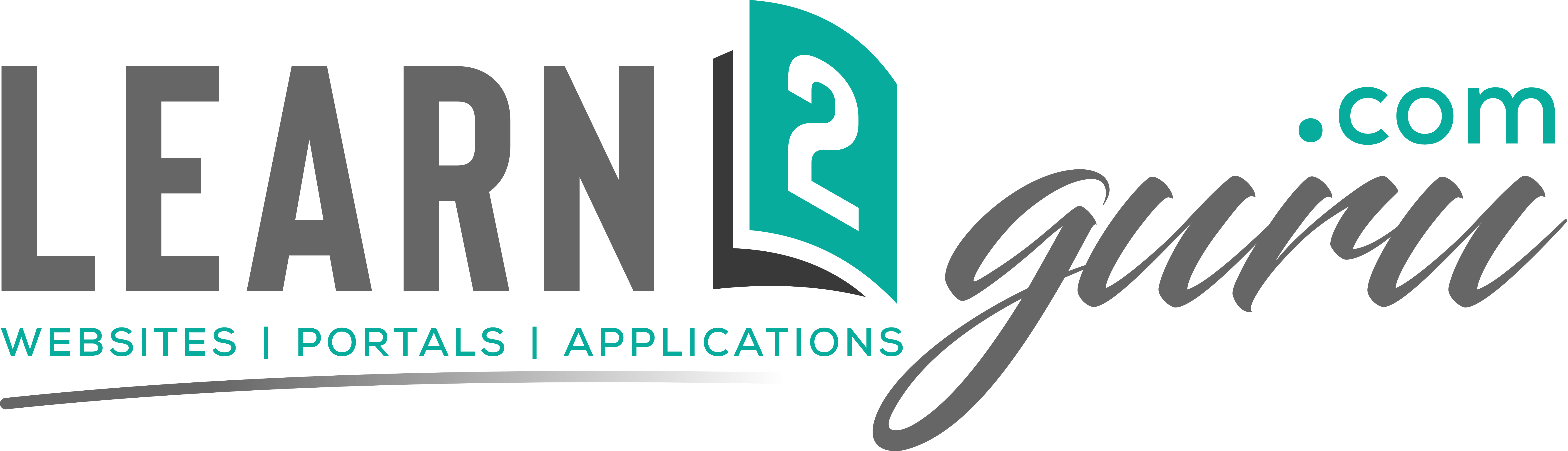
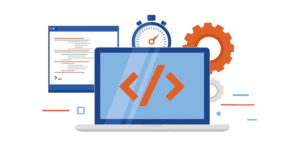
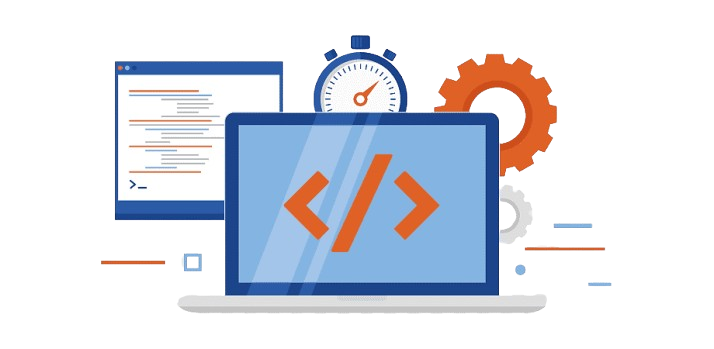
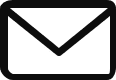
Simple and easy to learn for newbies as well.